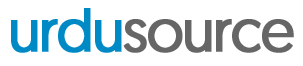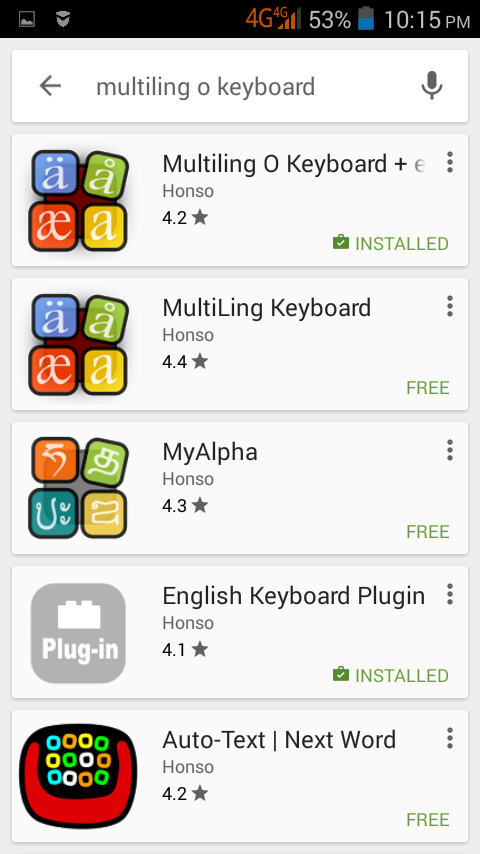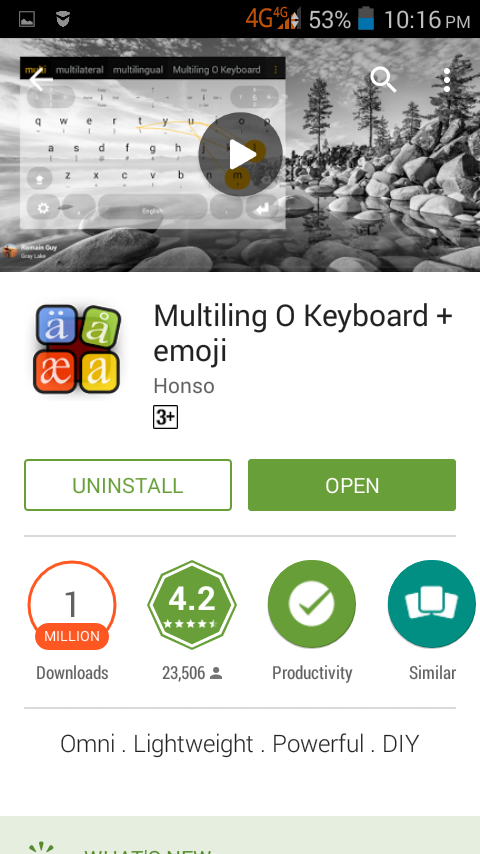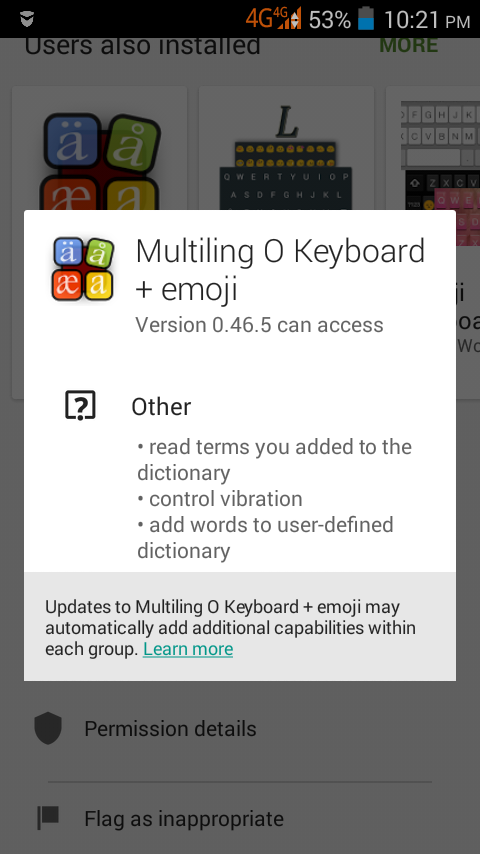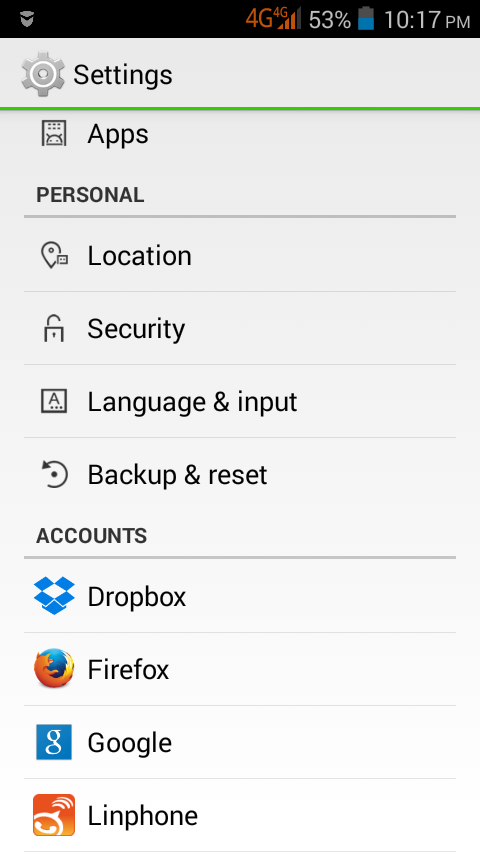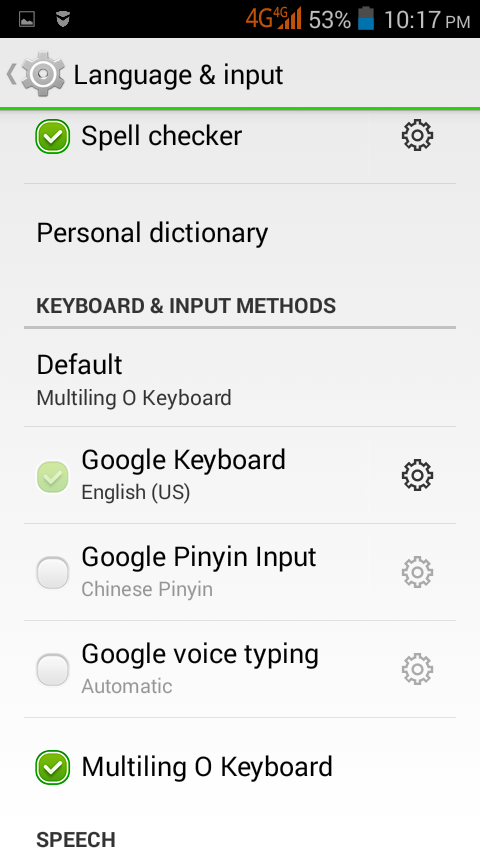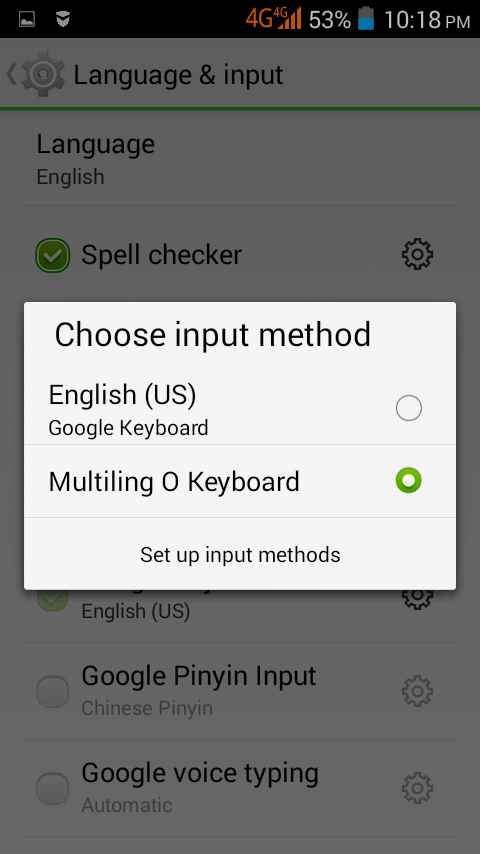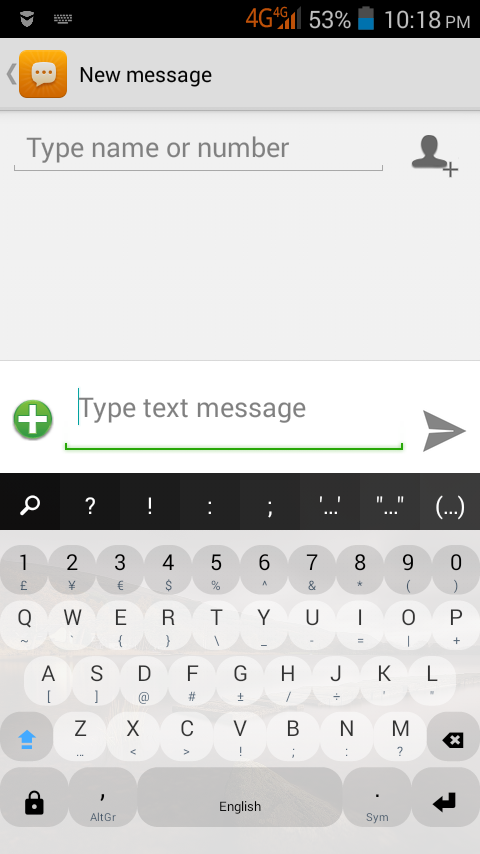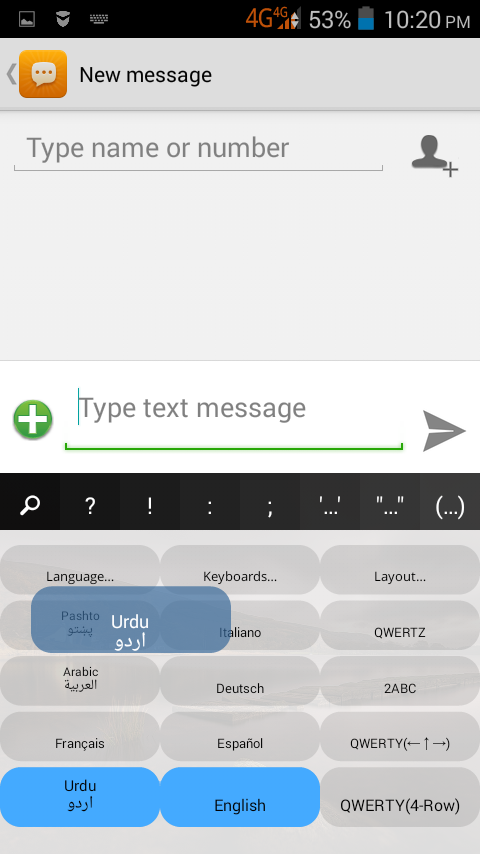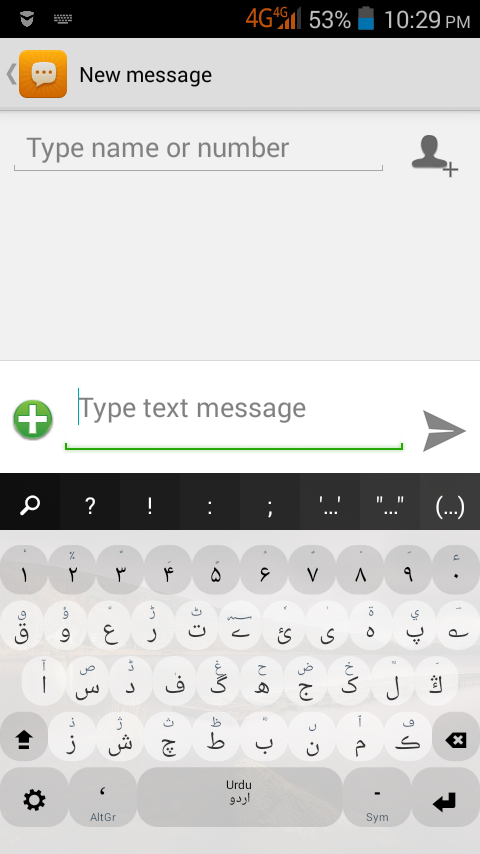Android has a number of options to write Urdu available through the Google Play Store. One nice app to do this is Multiling O Keyboard.
To install Multiling O Keyboard, simply search for it in the play store and install it.
One of the reasons to recommend it, besides its powerful features and flexibility, is that it does not ask for unnecessary permissions.
As is the norm, after installing a new input method, you’ll have to head to Language and Input Settings to enable it.
Here, you will find a list of input methods that are installed on your device. Make sure that Multiling O Keyboard is enabled.
After enabling it, change the default input method by tapping Default just above the list. Select Multiling O Keyboard as the default one.
Now you are ready to write Urdu in any application on your Android phone or tablet. When you start typing in a text box, you will see the Multiling O Keyboard as shown in the image below.
You will notice that the space bar has “English” written on it, giving a hint that it may have something to do with the input language. And it does.
If you long press the space bar, you will see some new options appear. If the language you want to write appears on one of the buttons, drag your finger towards that button and you will select the required language.
If you don’t see the language in the list, drag to the Languages button on the top left. You will see languages grouped by their script type. Urdu is in the Middle Eastern / Central Asian group.
After you have selected Urdu from the list, you are all set and ready to write Urdu.
Have fun! 🙂